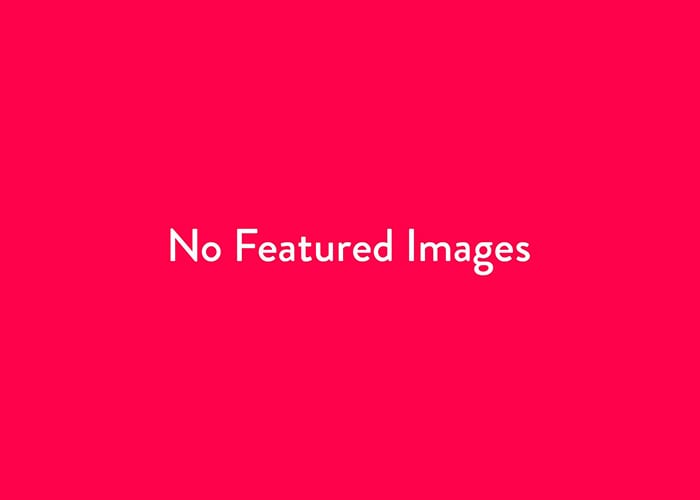In the ever-evolving landscape of digital marketing, every detail counts when it comes to enhancing your website’s visibility. One often overlooked element is the favicon—the small icon that represents your website in browser tabs, bookmarks, and, importantly, in Google search results. In this blog post, we’ll delve into the best practices for creating and implementing favicons that not only look sharp across devices but also adhere to Google’s guidelines, ensuring your site stands out in search listings.
Why Favicons Matter
Favicons play a crucial role in branding and user experience. They help users quickly identify your website among multiple open tabs and enhance the aesthetic appeal of your site in bookmarks and search results. Since July 2019, Google has been displaying favicons alongside search results on mobile devices, making it even more important to optimise your favicon for maximum visibility.
Google’s Favicon Guidelines
To ensure your favicon appears correctly in Google search results, it’s essential to follow Google’s specific guidelines:
- Size: Use a favicon that’s at least 48×48 pixels.
- Format: Supported formats include PNG, SVG, GIF, ICO, and JPEG. PNG is preferred for its transparency support and high quality.
- Aspect Ratio: Favicons should be square to prevent distortion or cropping.
- Accessibility: The favicon file must be accessible to Googlebot and not blocked by
robots.txt.
Best Practices for Favicon Implementation
1. Use a High-Quality, Simple Design
A favicon is displayed at a very small size, so simplicity is key. Use a design that is:
- Recognisable: Incorporate elements of your brand identity.
- Clear: Avoid intricate details that may not be visible at smaller sizes.
- Contrasting: Use contrasting colours to make your favicon stand out against different backgrounds.
2. Create Multiple Icon Sizes
While Google requires a minimum size of 48×48 pixels, it’s beneficial to provide favicons in multiple sizes to cater to different devices and platforms:
- 16×16 pixels: Standard favicon size for browser tabs.
- 32×32 pixels: Used in taskbar shortcuts.
- 48×48 pixels and above: For high-resolution displays and Google search results.
3. Implement SVG Favicons
Scalable Vector Graphics (SVG) favicons are resolution-independent and ensure your icon looks crisp on all devices:
htmlCopy code<link rel="icon" href="/favicon.svg" type="image/svg+xml">
4. Specify the Favicon in Your HTML
Place the favicon link in the <head> section of your HTML:
htmlCopy code<link rel="icon" href="/favicon-48x48.png" sizes="48x48" type="image/png">
5. Optimise for Different Platforms
Apple Touch Icons for iOS Devices
To support users who add your website to their iOS home screen:
htmlCopy code<link rel="apple-touch-icon" sizes="180x180" href="/apple-icon-180x180.png">
Manifest for Android and PWA
For Android devices and Progressive Web Apps:
htmlCopy code<link rel="manifest" href="/manifest.json">
<meta name="theme-colour" content="#ffffff">
Microsoft Tiles
For Windows tiles:
htmlCopy code<meta name="msapplication-TileColour" content="#ffffff">
<meta name="msapplication-TileImage" content="/ms-icon-144x144.png">
Avoiding Common Mistakes
- Multiple Favicon Declarations: Having multiple
<link rel="icon">tags can confuse browsers and Google’s crawlers. Stick to a single declaration for your primary favicon. - Incorrect File Paths: Ensure the paths to your favicon files are correct and that the files are uploaded to your server.
- Blocking with Robots.txt: Do not block your favicon files from crawlers; they need to be accessible to be displayed in search results.
Testing Your Favicon
After implementing your favicon:
- Check in Different Browsers: Ensure it displays correctly in Chrome, Firefox, Safari, Edge, etc.
- View on Various Devices: Test on desktop, tablet, and mobile devices.
- Use Google’s Rich Results Test: Verify that your favicon is correctly recognised by Google.
Sample Code Implementation
Here’s how your HTML <head> section might look after optimising your favicon:
htmlCopy code<head>
<!-- Primary Favicon -->
<link rel="icon" href="/favicon-48x48.png" sizes="48x48" type="image/png">
<!-- SVG Favicon (Alternative) -->
<!-- <link rel="icon" href="/favicon.svg" type="image/svg+xml"> -->
<!-- Apple Touch Icon -->
<link rel="apple-touch-icon" sizes="180x180" href="/apple-icon-180x180.png">
<!-- Manifest for Android and PWA -->
<link rel="manifest" href="/manifest.json">
<meta name="theme-colour" content="#ffffff">
<!-- Microsoft Tiles -->
<meta name="msapplication-TileColour" content="#ffffff">
<meta name="msapplication-TileImage" content="/ms-icon-144x144.png">
</head>
Conclusion
Optimising your favicon is a small but significant step in enhancing your website’s presence in Google search results and across various devices. By following the guidelines outlined above, you ensure that your favicon is displayed correctly, helping users recognise and trust your website.
Remember, attention to detail can set your website apart from the competition. So take the time to create a high-quality favicon that represents your brand and complies with Google’s requirements.